Haven
Haven
Haven helps hide and filter unwanted content, creating a safer, distraction-free, and more comfortable internet.
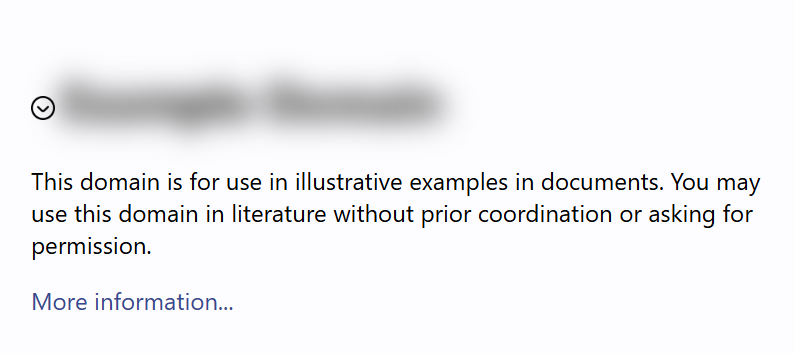
Who uses Haven
• Mental health support: Individuals managing PTSD (Post-traumatic stress disorder), CPTSD, trauma, anxiety, stress, depression, panic, phobia, addiction, OCD, and related conditions.
• Mindful browsing: People seeking a positive online experience without harmful news, politics, violence, or misinformation on social media* and news sites.
• Distraction Control: Users minimizing distractions and enhancing productivity by blocking triggering, harmful, upsetting, emotional, or distracting content.
* Support Twitter, X, Facebook, Instagram, Threads, Reddit, LinkedIn, Snapchat, TikTok, Pinterest, YouTube, Discord, Tumblr, Clubhouse, etc.
Why Haven stands out
Haven does more than block content.
• Trigger-safe design: Added triggers hide completely, even in interface.
• Privacy is built in: No personal data collected to keep browsing private and secure.
• Lightweight: Feels instant. No slowdown.
Beyond trigger warnings
Trigger warnings may cause repeated exposure and raise anxiety by highlighting triggers. Haven silently removes trigger words and distressing content without alerts, reducing stress and creating a calm browsing experience for sensitive users.
Features
• Intelligent content filtering: Filters disturbing terms and suggest related triggers to enhance peaceful browsing.
• Unlimited trigger words: Add as many triggers as needed.
• Global language support: Supports all languages, including those written without spaces between words (e.g., Chinese, Japanese, Korean).
How it works
• Blur and hide triggering words/phrases and collapse paragraphs containing them
• Click arrow icon to expand collapsed content.
• Add triggers anytime from popup menu.
Getting Started
• Install and use immediately. No sign-up required.
• Add a trigger: Right-click the selected word or phrase to hide it, or type it in pop-up and press Enter.
• Remove a trigger: Click ‘Undo’ in the pop-up to revert your last action. Or enter a trigger and click ‘Undo’ to remove it.
• (Optional) Import triggers: Click ‘‘Settings”, import from a file.
Send Feedback or Report Issues
Your feedback helps us improve Haven.
Keywords:
Content Blocker, Content Filter, Custom Filter, Custom Filtering, Personalized Browsing Control, Internet Filter, Internet Filtering, Internet Blocker, Internet Safety
Posts
subscribe via RSS